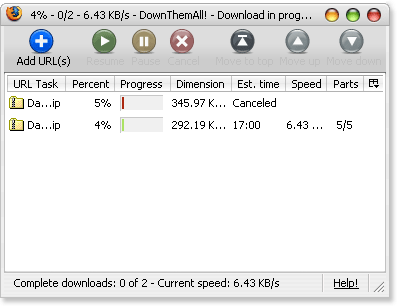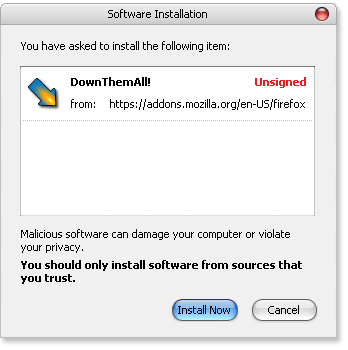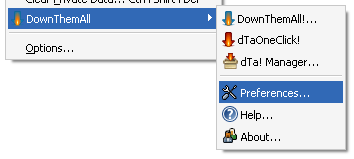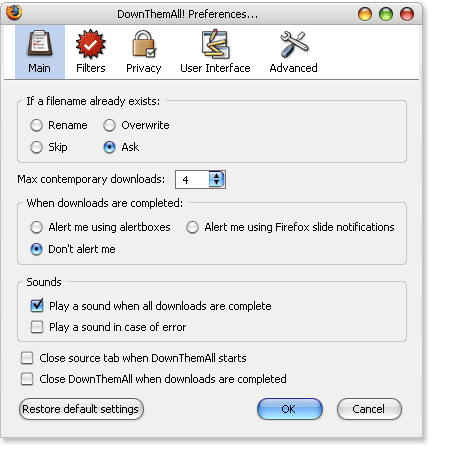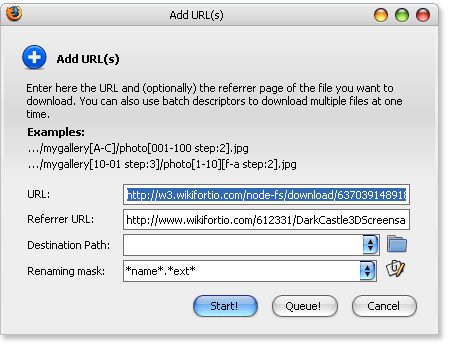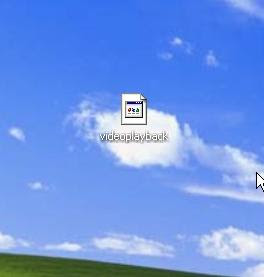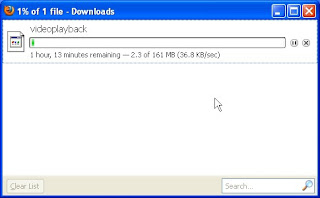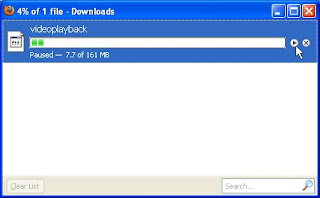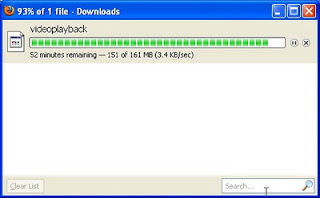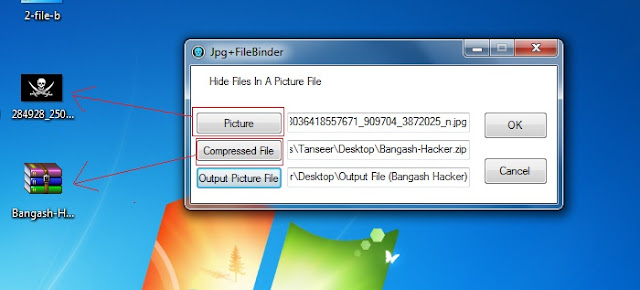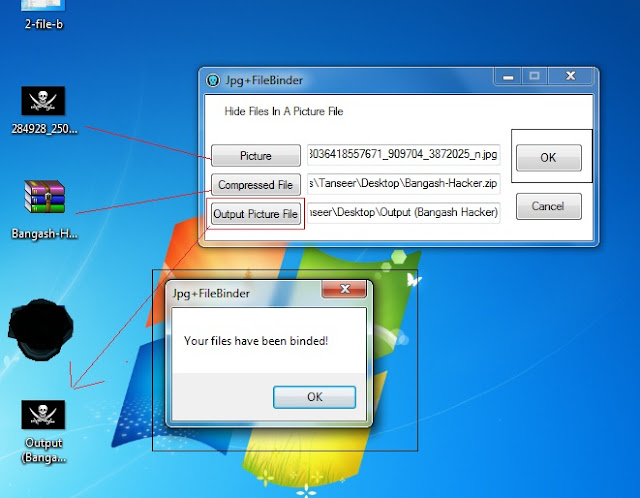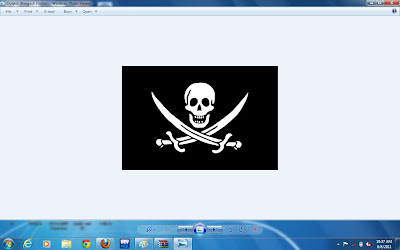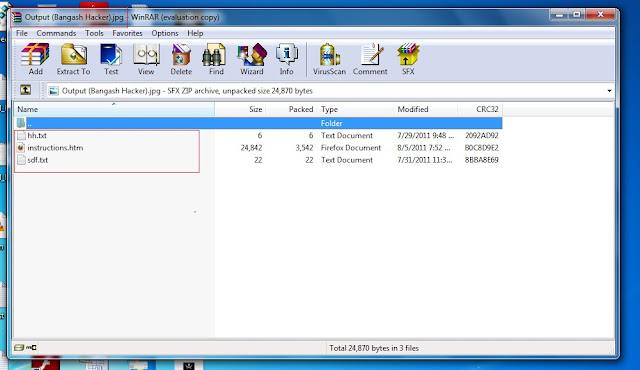we all know android is very new platform and thus very few hack codes of androids are there on internet. Today i am sharing all the hack codes of androids cellphones
that i know. And i surely hope you can't find codes better than that.
So friends let's hack and explore our android Phones. I have tested
these codes on my Phone Samsung Galaxy having an Android OS version 2.2. I am sure these will work on all previous versions.
 |
| Secret hacking codes for Android Mobile Phone |
Secret Hacking codes for Android Mobile Phones:
1. Complete Information About your Phone
*#*#4636#*#*
This code can be used to get some interesting information about your phone and battery. It shows following 4 menus on screen:
- Phone information
- Battery information
- Battery history
- Usage statistics
2. Factory data reset
*#*#7780#*#*
This code can be used for a factory data reset. It'll remove following things:
- Google account settings stored in your phone
- System and application data and settings
- Downloaded applications
It'll NOT remove:
- Current system software and bundled application
- SD card files e.g. photos, music files, etc.
Note: Once you give this code,
you get a prompt screen asking you to click on "Reset phone" button. So
you get a chance to cancel your operation.
3. Format Android Phone
*2767*3855#
Think before you give this code. This code is used for factory format. It'll remove all files and settings including the internal memory storage. It'll also reinstall the phone firmware.
Note: Once you give this code,
there is no way to cancel the operation unless you remove the battery
from the phone. So think twice before giving this code.
4. Phone Camera Update
*#*#34971539#*#*
This code is used to get information about phone camera. It shows following 4 menus:
- Update camera firmware in image (Don't try this option)
- Update camera firmware in SD card
- Get camera firmware version
- Get firmware update count
WARNING: Never use the first
option otherwise your phone camera will stop working and you'll need to
take your phone to service center to reinstall camera firmware.
5. End Call/Power
*#*#7594#*#*
This one is my favorite one. This code can be used to change the "End Call / Power"
button action in your phone. Be default, if you long press the button,
it shows a screen asking you to select any option from Silent mode,
AirPlane mode and Power off.
You can change this action using this
code. You can enable direct power off on this button so you don't need
to waste your time in selecting the option.
6. File Copy for Creating Backup
*#*#273283*255*663282*#*#*
This code opens a File copy screen where you can backup your media files e.g. Images, Sound, Video and Voice memo.
7. Service Mode
*#*#197328640#*#*
This code can be used to enter into Service mode. You can run various tests and change settings in the service mode.
8. WLAN, GPS and Bluetooth Test Codes:
*#*#232339#*#* OR *#*#526#*#* OR *#*#528#*#* - WLAN test (Use "Menu" button to start various tests)
*#*#1472365#*#* - GPS test
*#*#1575#*#* - Another GPS test
*#*#232331#*#* - Bluetooth test
*#*#232337#*# - Shows Bluetooth device address
9. Codes to get Firmware version information:
*#*#4986*2650468#*#* - PDA, Phone, H/W, RFCallDate
*#*#1234#*#* - PDA and Phone
*#*#1111#*#* - FTA SW Version
*#*#2222#*#* - FTA HW Version
*#*#44336#*#* - PDA, Phone, CSC, Build Time, Changelist number
10. Codes to launch various Factory Tests:
*#*#0283#*#* - Packet Loopback
*#*#0*#*#* - LCD test
*#*#0673#*#* OR *#*#0289#*#* - Melody test
*#*#0842#*#* - Device test (Vibration test and BackLight test)
*#*#2663#*#* - Touch screen version
*#*#2664#*#* - Touch screen test
*#*#0588#*#* - Proximity sensor test
*#*#3264#*#* - RAM version